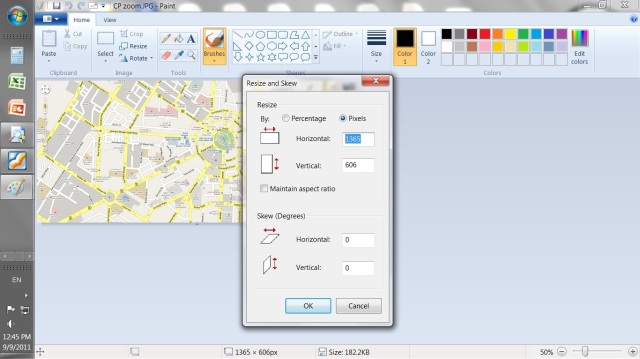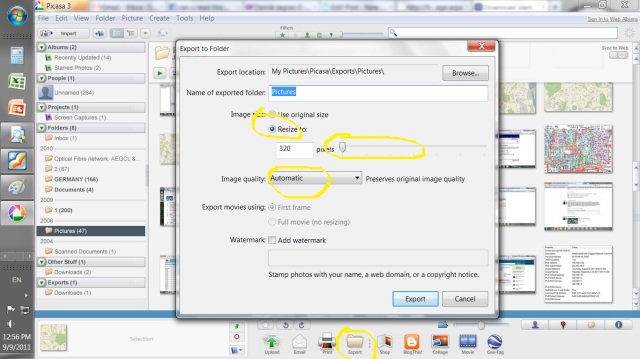How to resize an Image for Online Forms
How to resize an Image for Online Forms Requirement
These days all recruitment process has become online,either it is for bank,upsc, rpsc or psu’s recruitment. Every company has mandate it to fill form online.
And for this online form filling, they required to submit passport size photo and signature in the form of digital.
But problem starts when every website specified certain limit for scanned photo e.g. some specified range of photo kilo byte in 20-50, some required 50-100 kb, also pixel limit they specifies e.g. 200X230 etc. In this post we will tell you How to resize an Image for Online Forms requirement.
How to resize an image
It is seems difficult to resize your photo in that range they specified .
Here are some of guidance regarding this:
Most common tool that you can use is “mspaint” that is available in every computer.
but it is working well if your scanned image is within the limits of kb e.g. if your image is 75 kb then you can resize it easily up to 60-70kb but if your image is 1-3 MB taken by digital camera then it is become difficult to resize it up to 50kb.The solution of this is you can use picasa application to resize your image.
First have a look how to resize using MSPAINT
(a) First open your Image with right click on it and open with paint.
(b) then go to tool resize in tool bar
(b) Now unchecked “maintain aspect ratio” and adjust your pixels as per mentioned in the website & save
(d) check image properties that what is the size if size is within limit the it is ok otherwise you can use other options also e.g. little cropping etc.
Now take a look how to resize an image for online forms using picasa
(a) download picasa from here
(b) install it into your desktop by double clicking on it
(c) Open your desired image using file tab
(d) Now right click on the image and edit
(e) Use the export button in the bottom to resize
(f) Now drag pixel slider to left side to adjust picture kilobyte and export it to your defined folder.
(g) Now go to folder and check properties, If it is not as per your desired kb range then again go to steps c to f and and adjust slider as per your requirement.
(h) For adjact pixel setting you can use paint again to resize pixels.
You may also like to see-
How to find an Image is original or edited
How to insert Rupee symbol without font installed in your PC