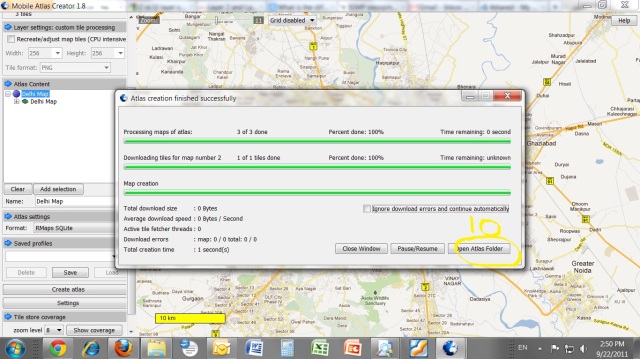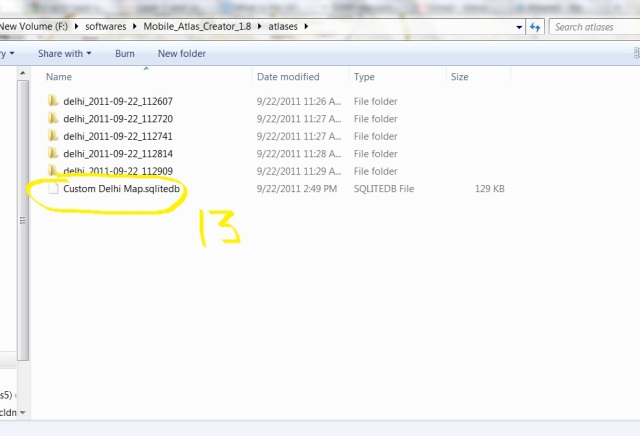Mobile atlas creator google maps for Rmap
Mobile atlas creator google maps for Rmap : You may always be wanted this that how to view google maps into your mobile without any internet connection. At the time of visit at abroad where roaming charges are too high or at the places where no Network coverage or dropping 3G, GPRS network. It is not possible to locate or navigate, also at many places it is not possible to ask from strangers or other language persons.
Although Google has started offline map cache and map tile download feature from their version 5.7 and later. But there are certain limitations that you can not download map tile for more than 10 mile square area, also in this map tile complete details are not available as like desktop browser maps.
There is a small software called mobile atlas creator download this from here
Now follow the steps by step method to create your custom maps as per your requirement using mobile atlas creator :
1. First unzip this file into your desktop
2. Now double click on “mobile atlas creator.exe” , it will open a window showing various tools on the left side and google map preview on the right side.
3. Now go to the steps one by one as shown by this picture
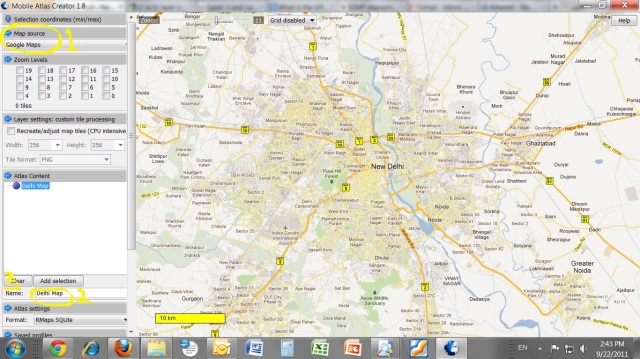 First from Map source at left side select Google Maps, then on Map name tab type your desired name and click on clear, name will appear on violet ball below atlas content tab.
First from Map source at left side select Google Maps, then on Map name tab type your desired name and click on clear, name will appear on violet ball below atlas content tab.
4. Now see the picture below and follow the steps as per marking:
 Now on map select your map tile that you want to download, do not choose too big area for map tile. Because as much zoom level goes higher the tiles will also downloaded much higher for that zoom level and map file size become too large to handle by Rmap.
Now on map select your map tile that you want to download, do not choose too big area for map tile. Because as much zoom level goes higher the tiles will also downloaded much higher for that zoom level and map file size become too large to handle by Rmap.
I have tested upto 500mb map file it is working well, for above this size it may hang if your mobile hardware not support for big maps. Normally 40kmX40km area map tile is ok.
Now select the zoom level below google map at left side, as much zoom level increases details will also increases and map size will become high.
For delhi/ncr and jaipur I have uploaded maps for you in this blog itself for your ease.
It is up to you for which place you want more or less details, select zoom as per your requirement. For example if you are just crossing any city in your way the zoom level upto 11-12 is ok , but if you want to visit that city for some days also want to go many places like market, tourist places etc than maximum zoom is ok.
Now click on add selection and all the map tiles for every zoom level will be shown below the violet ball of your map, below atlas content tab.
5. Now go through the picture below:
 Select map format as Rmap SQ Lite from the drop down list below atlas settings and click on create atlas. Now your map tiles will start downloading and after finishing you can click on open folder and select your desired map file and copied it into your mobiles sd card into /rmaps/maps folder.
Select map format as Rmap SQ Lite from the drop down list below atlas settings and click on create atlas. Now your map tiles will start downloading and after finishing you can click on open folder and select your desired map file and copied it into your mobiles sd card into /rmaps/maps folder.
And enable your map under settings of Rmaps user defined tab and enjoy every map that you want to use offline into your mobile.
Follow the instruction pictures:
See also similar Posts –
Google Voice navigation has start in India