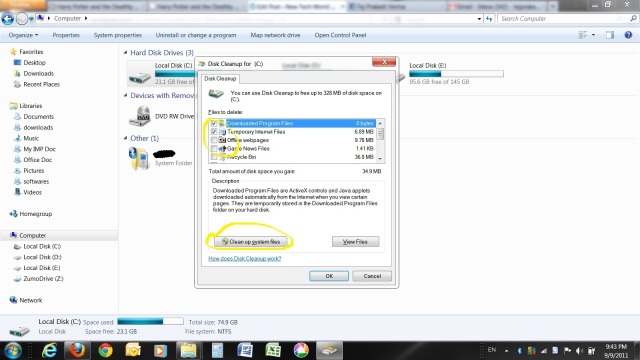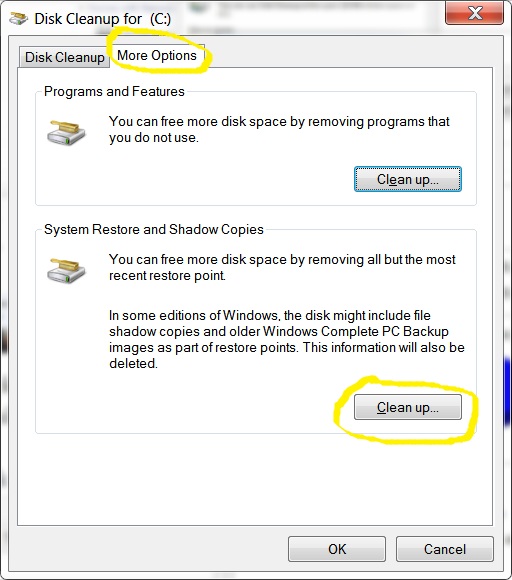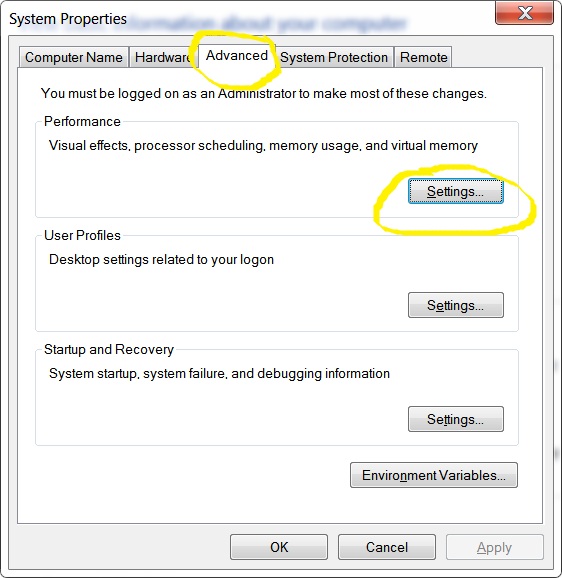How to improve PC performance – within 15 minutes
How to improve pc performance – You may have noticed that when u purchased your new pc or laptop it was very smooth and fast. But day after day it become slow and sluggish and after many months it becomes very slow that it could take 5-10 sec to open a file after clicking . Also it took too much time to starting up and come to the motion.
Here is a small guide how to improve PC performance and give a fresh life to your PC
- How to improve PC performance First step – Do some housekeeping, delete your temporary files and clean your disk your “disk cleanup option.”
For temp file removing go to run command(press win+r key) and type %temp% and hit enter. now select all the files by ctrl+a key and delete by shift+delete permanently . Now right click on your C drive in my computer and go to properties now click on disk clean up. It may take some time to calculate the space that is available for clean up.
Now a dialog box will open like this –
now check boxes for recycle bin, temporary internet files, setup log files, temporary files , thumbnails,windows error reporting , system error reporting.
Now click on “clean up system files” and again a dialog box will pop up now select more option then click on system restore and shadow copy clean up like this
whenever you install a new program or during windows updates a system restore point create by defaults and this takes lot of space into your hard disk and slow down your pc. by deleting this your last restore point will be remain and others will deleted.
now click ok it will take some time to finish , now refresh in your my computer explorer and you will find that upto 5-6 gb space have been freed , and also your system become too smooth then earlier.
- How to improve PC performance Second Step – Now stop your automatically startup items during windows starting:
go to run command then type “msconfig” and hit enter you will find this dialog box
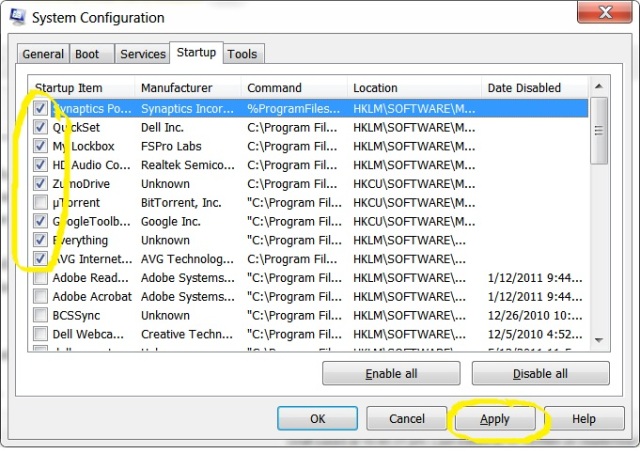 now uncheck all unnecessary programs e.g. messengers, download manager,gtalk, yahoo etc. but remember do not uncheck your antivirus and other important program that you want to start in starting . Now click apply it will ask you to restart but click on later because other work also to be done.
now uncheck all unnecessary programs e.g. messengers, download manager,gtalk, yahoo etc. but remember do not uncheck your antivirus and other important program that you want to start in starting . Now click apply it will ask you to restart but click on later because other work also to be done.
- How to improve PC performance Step three: by adjusting visual effects and virtual memory.
Now right click on my computer and select properties then click on “advanced system settings” you will find this dialog box:
click on advanced tab then click on settings under performance then a pop up will open like this
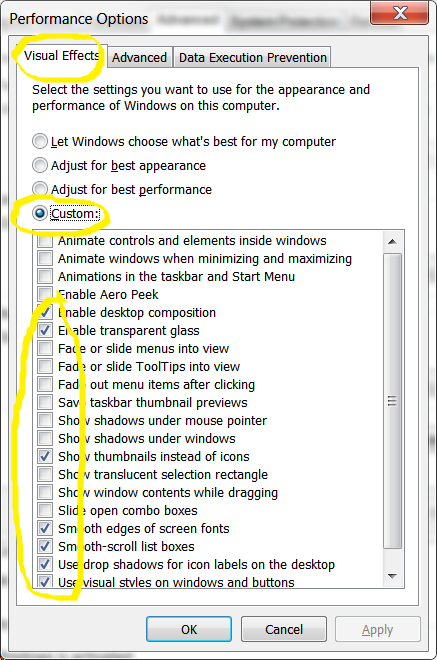 click on visual effects and then custom because all the visulal effects slow down your computer, so select them by custom selecting you can use few of them as i have selected in picture. you will see a huge increase in performance after using custom.
click on visual effects and then custom because all the visulal effects slow down your computer, so select them by custom selecting you can use few of them as i have selected in picture. you will see a huge increase in performance after using custom.
now in the same window click on advance and you will find virtual memory then click on “change” now on following window
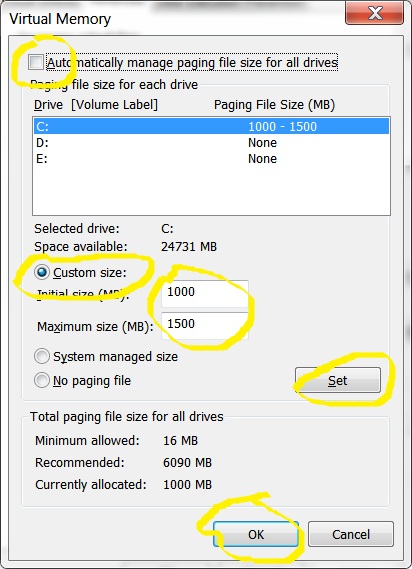 now uncheck “automatically manage paging file” , actually if your pc having 3-4 gb of RAM then this page file size should be low, because by default it is 1.5 times of your RAM. so lower this value your pc will use more part of your ram and will work faster. but in pc where ram is 512mb or 1 gb then you can use 1.5 times of ram. now click ok and apply.
now uncheck “automatically manage paging file” , actually if your pc having 3-4 gb of RAM then this page file size should be low, because by default it is 1.5 times of your RAM. so lower this value your pc will use more part of your ram and will work faster. but in pc where ram is 512mb or 1 gb then you can use 1.5 times of ram. now click ok and apply.
you will ask to restarts your pc reboot now by clicking on restart. On next time when you will increase the RAM size it will not ask you to restarts to make the changes, but if you decrease the size then it will take effect after rebooting.
- How to improve PC performance Step Four : Use disk defragment tool to defrag your hard disk
As time elapsed a lot of files create congestion on clusters & cylinders of hard disk , also some files are immovable like pagefile.sys file, system restore images, hibernate.sys and windows error dump files . Use disk defragment tools by right click on c,d drive and select tool option, It will take some time to defragment your hard disk.
I am using ” Auslogics disk defragment tool” that is more powerfull then windows tool you can download it from here
- How to improve PC performance Step Five : Keep windows up to date using windows update and also update your web browsers. Use antivirus softwares and keep them updating, also keep “on” your windows firewall for more security.
for more details u can also see: http://www.microsoft.com/atwork/maintenance/speed.aspx
http://programmerworld.net/win/winperformance.htm
http://www.auslogics.com/en/turbo-windows/improve-windows-performance/
http://windows.microsoft.com/is-IS/windows-vista/Ways-to-improve-your-computers-performance
You may also like to see –
Windows 7 Guide for better performance
How to install- uninstall windows 8 in your PC
how to reset windows administrator password
System Image restore for Windows 7