Tips for web browsing performance
Tips for web browsing performance -some of tips to enhance you web browsing speed & performance: Are you feeling that your browser takes too much time to reload a web page , most of time showing errors and warnings. Also yo may have noticed that that when you open your browser many windows opens automatically those you don’t want to use. Your Web browser area become too short by many tool bars at top e.g. yahoo toolbar, ask toolbar etc.
I am going to tell you some of the Tips for web browsing performance & speed-
1. First of all don’t stick on Windows Internet Explorer it is not having too much customization. You can use Mozilla Firefox or Google Chrome these are very fast and up to date browser with many customization options.
2. Go to Help in menu bar and click on about Firefox and check for updates, and update your browser with the latest one.
3. When ever you install many software for your windows there are many toolbar by defaults add into your browser e.g. google toolbar, yahoo toolbar, ask toolbar etc. These are may be useful but many people not using them and they reduce the height of browser and also using resources of your browser and slow down them. There are two options either uninstall them using control panel or click on view tab under menu bar and in toolbar UN-check your undesired toolbar, Like this
 you can also uncheck menu under this option this will give you more space to work, menu will come automatically when you press Alt key. Now you get this much of space see below:
you can also uncheck menu under this option this will give you more space to work, menu will come automatically when you press Alt key. Now you get this much of space see below:
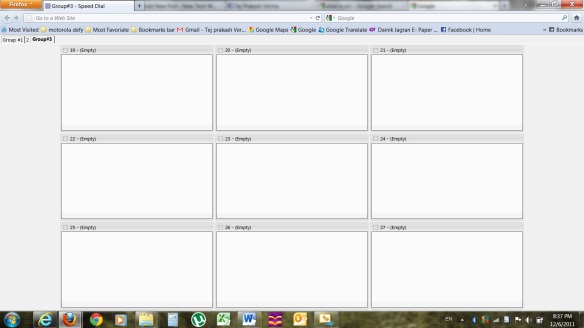 4. Now more optimization is required: by increasing offline cache size you can increase your browser speed because when you open some pages regularly these are saved into your disk when you open them again they open instantly due to offline cache stored inside your disk. You can increase this as per your requirement (upto 1 GB easily) so that this can optimise your web page opening.
4. Now more optimization is required: by increasing offline cache size you can increase your browser speed because when you open some pages regularly these are saved into your disk when you open them again they open instantly due to offline cache stored inside your disk. You can increase this as per your requirement (upto 1 GB easily) so that this can optimise your web page opening.
- Open Firefox.
- In the address bar type the following command:
- about:config
- Click on the “I’ll be careful, I promise…” button
In the Filter field type: browser.cache.offline.capacity
Double click on the entry , modify it to fit to your needs.
- Validate with the Ok button.
- Close the about:config window.
5. Now Know how to bookmark your favorite web pages see the picture just drag the symbol before HTTP/www in address bar and place it on the bookmark bar below the address bar , Or right click on the bar and make new folder rename this as per your req. and drag all your useful pages /sites as per classifications.
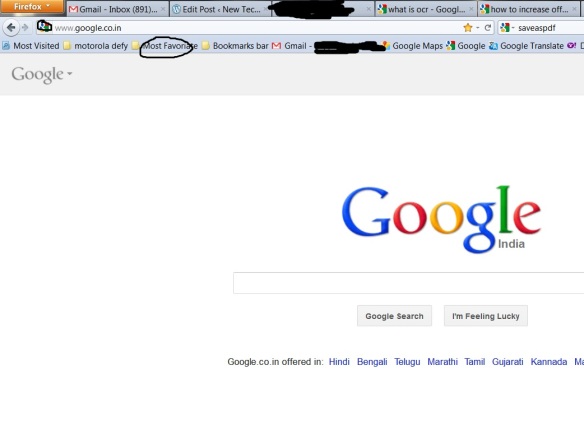 6. Now see what you can more using your browser add-ons – Go to Tools – Add-ons in your menu and in search bar type “speed dial” now install this add on and set your default home page. You can see the image above second one. Now simple drag and drop your favorite pages here . at the time of next restart you also see these tabs showing preview of pages, you can click on this window or can also go to the page by pressing ctrl+no. of that page for example press ctrl+1 to open the webpage that is saved on the first tab and so on.
6. Now see what you can more using your browser add-ons – Go to Tools – Add-ons in your menu and in search bar type “speed dial” now install this add on and set your default home page. You can see the image above second one. Now simple drag and drop your favorite pages here . at the time of next restart you also see these tabs showing preview of pages, you can click on this window or can also go to the page by pressing ctrl+no. of that page for example press ctrl+1 to open the webpage that is saved on the first tab and so on.
7. Also search for “babylon word search” add-on to find the meaning just by right clicking on the word. Select the word and right click and search the meaning using babylon dictionary.
 8. You can also use FoxLingo web page translate add-on to translate your web page as per your requirement. see the images below:
8. You can also use FoxLingo web page translate add-on to translate your web page as per your requirement. see the images below:
See similar posts-
http://www.labnol.org/internet/tools/improve-your-web-surfing-speed-with-opendns/549/
http://www.ehow.com/how_4424302_make-browser-run-faster.html
http://sixrevisions.com/web-development/10-ways-to-improve-your-web-page-performance/
How to secure your login passwords using Firefox master password feature


