How to remove system apps without root in Android
How to remove system apps without root. Android Smartphones comes with many pre-installed system apps. Some of these apps are not useful to many users. We can also called them bloatware because these apps cannot be uninstalled.

Many users found apps those are available from play store are more useful. Some users may also encounter with duplicate notifications due to these apps. For example, calendar app come with my Huawei Mate 20 Pro also send notifications along with my Google Calendar app.
Some of these system apps can be disabled using system settings, however many apps cannot be disabled and always run in background.
Table of Contents
How to disable system apps without root
In the mobile settings search app, now on apps section scroll down or search the app you want to disable. Tap over it you will found disable option, but this option not available for all system apps.
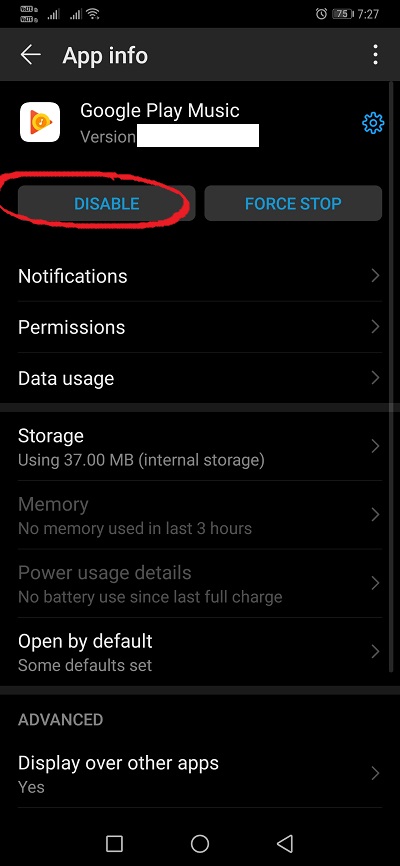
How to uninstall system app without root and PC
You can permanently uninstalled system apps with root privilege. Rooting is just like getting administrator access in Windows OS. You can gain access to change / modify/ remove system files after getting root your Android mobile.
Further you can also install Custom ROM after rooting. But rooting may void your warranty, may also unstable or brick your phone if something gets wrong.
In this post we will tell you how to remove system apps without root in Android. This method will only uninstall system apps for the current user, the main copy of system app will remain available in the system image. You can again reinstall these apps if found any issue.
The things you need for starting the process
- You should have some basic system knowledge of windows and Android such as command prompt, Windows Power shell, running applications and command prompt with Admin privilege, Android app details etc.
- A Windows desktop or laptop
- Working internet connection
- Your mobile’s USB cable
- And finally off course, your mobile
How to remove system apps without root in Android
- First you need to enable developer mode in mobile. For this go to about section in settings, on built number tap over seven times. Developer mode will be enabled now, see screen shot below:

- Now in developer mode enable usb debugging

- Click the following link to download adb platform tools:
What is ADB? How to Install ADB, Common Uses, and Advanced Tutorials
- Also download USB driver for your mobile, check following site for your mobile manufacturer.
https://developer.android.com/studio/run/oem-usb.html
If a PC suite available for your mobile it is better to download and install that first e.g. Samsung Kies for Samsung mobiles, Honor Hisuite for Honor and Huawei mobiles.
After installing respective PC suites also connect your mobile using USB cable to enable and install USB drivers.
- Install app inspector app from play store to check exact package name of system app, the app you want to uninstall should be look like this “com.android.calendar”.
You can search in app inspector the app name.

- Now connect your mobile phone using USB cable, in the mobile notification select as transfer file mode in place of charge only mode.

- Keep uncloaked the mobile
- Extract the files that downloaded under the steps 3 above.
- Now on this folder, press shift button (some posts say right shift button, for me both works) and click right click here. You will see “open power shell window here” if on Windows 10, in previous windows version you may see “command prompt” in place of power shell

- Now in power shell window, type: .\adb devices

You will see some pop up on your mobile like this:

Tap Ok, also check box “Always allow from this computer” to not display this pop up again.
After some time, you will see messages like killing…… *daemon started successfully
Now type: .\adb shell pm uninstall –k —user 0 <name of package>
Here <name of package> will be your desired package name you note down from app inspector e.g. “com.android.calendar”

The command will be look like this after including app package name.
.\adb shell pm uninstall –k —user 0 com.android.calendar
You will see the message success if everything goes well. Now the system app has been removed for the current user.
If you want to install the app again type following command in power shell
.\adb shell cmd package install–existing com.android.calendar

Para – 2 For the command prompt follow the following commands
Type adb devices


Now type adb shell

Now inside shell type: pm uninstall –k —user 0 com.android.calendar


For re-installing again the app type following command in command prompt:
adb shell cmd package install–existing com.android.calendar

Second method on how to remove system apps without root in Android
Download adb tool installer from this link-
https://forum.xda-developers.com/showthread.php?t=2588979
After downloading extract the file, now run the file with administrator access.
Press Y and enter when asked during installation. After installation complete, you can use normal command prompt even in windows 10. Type CMD in search box in task bar, now in the results right click and run as administrator.
Now you can type above command mentioned above in para-2 to uninstall and re-install system apps.
If you found any issue for not detecting your phone after typing adb devices in command prompt, you need to check adb drivers are installed inside device manager.
For manually installing driver follow the below steps shown on the you tube video on XDA developer page.
Reference –
- https://forum.xda-developers.com/showthread.php?t=2588979
- https://www.xda-developers.com/uninstall-carrier-oem-bloatware-without-root-access/
- https://forum.xda-developers.com/android/general/uninstall-apps-via-adb-t3738105